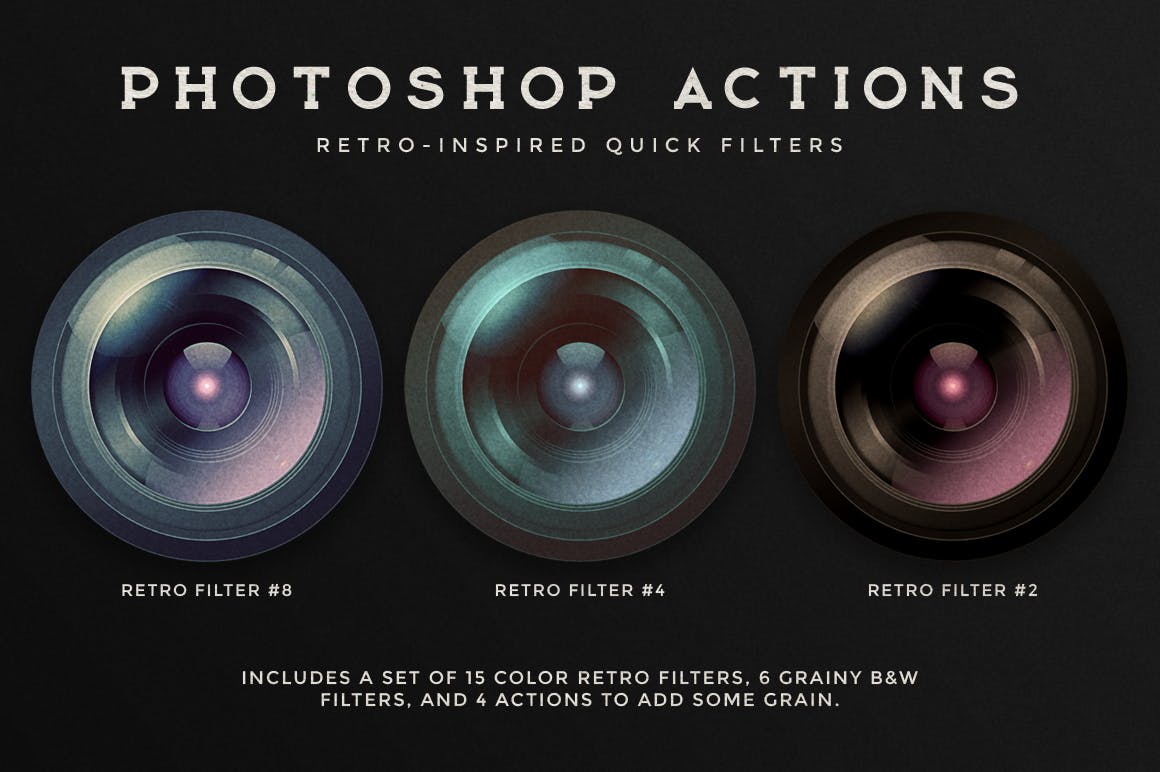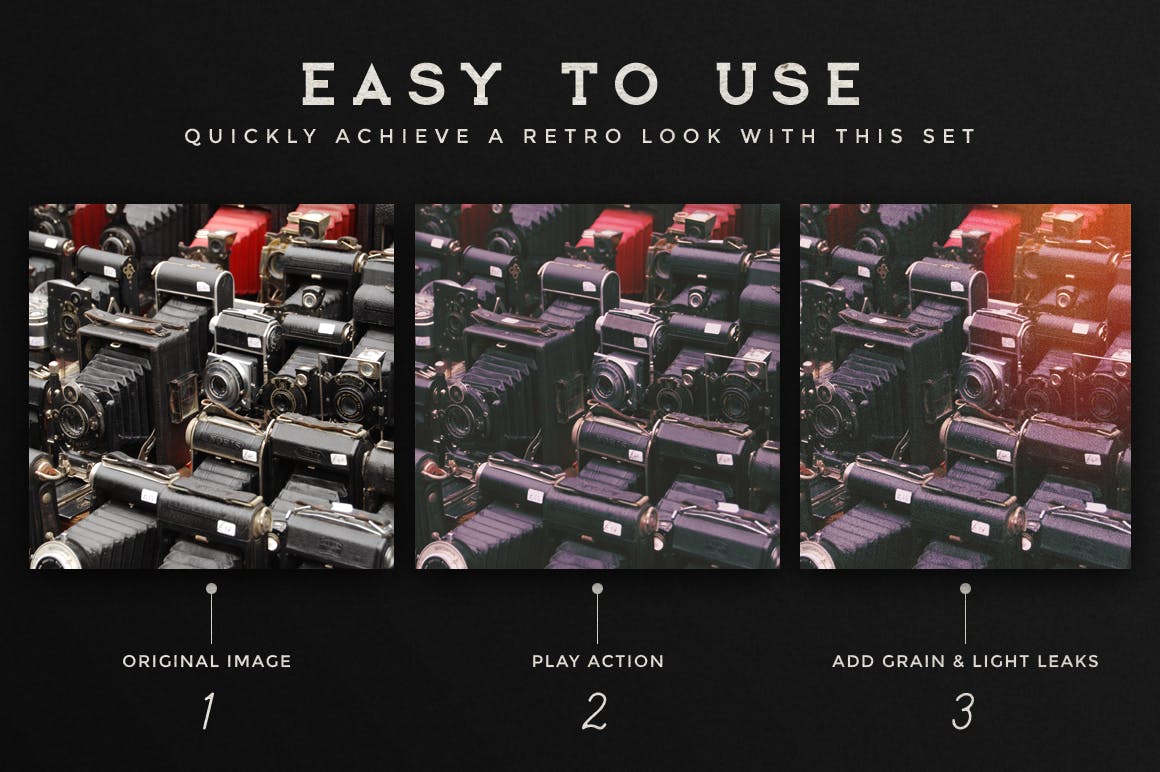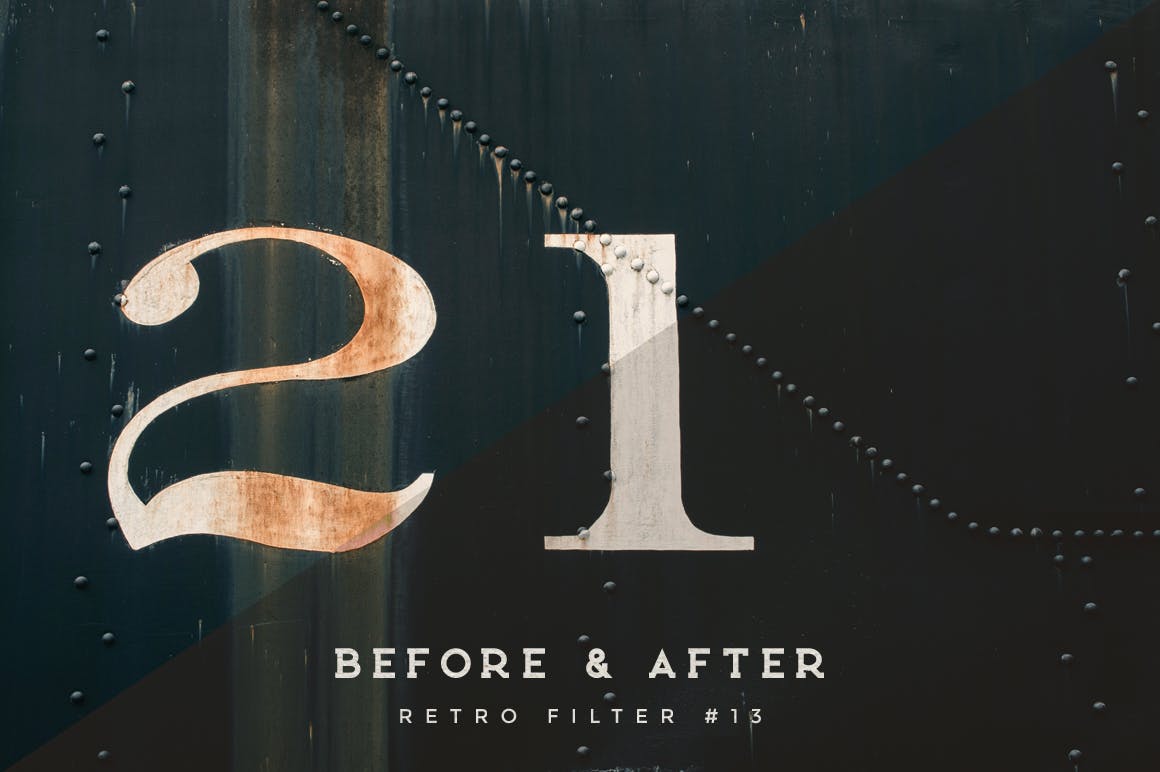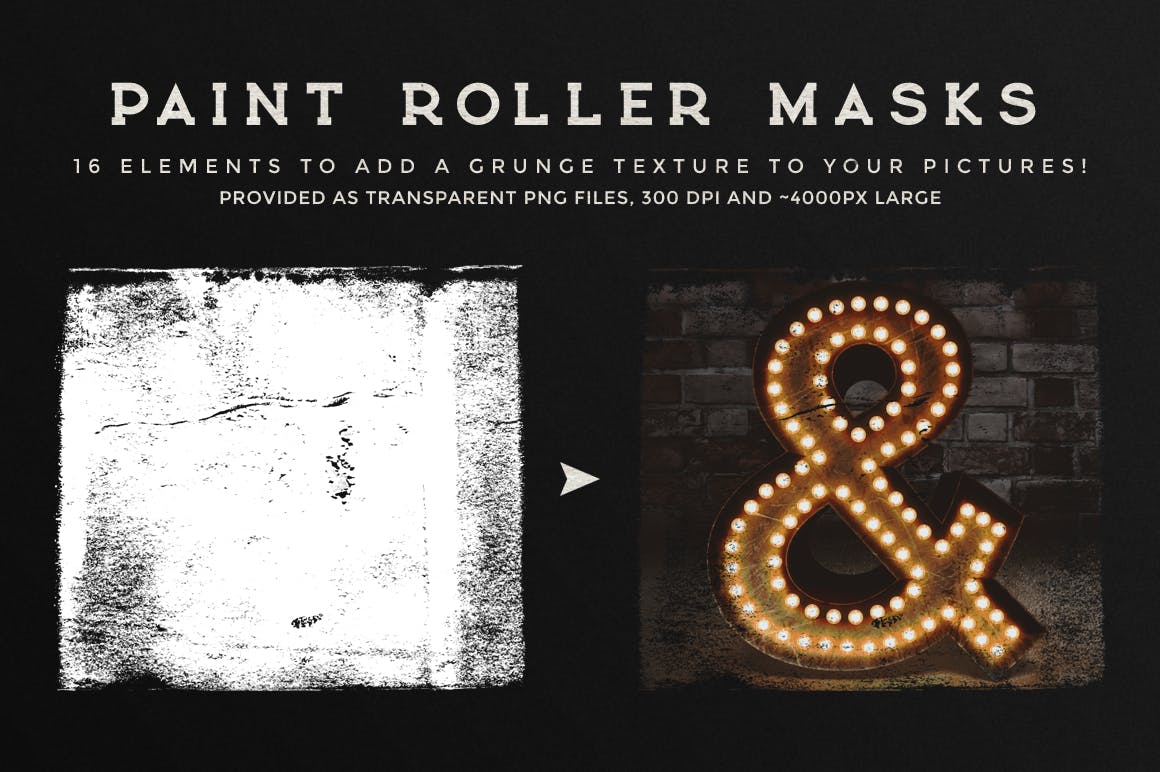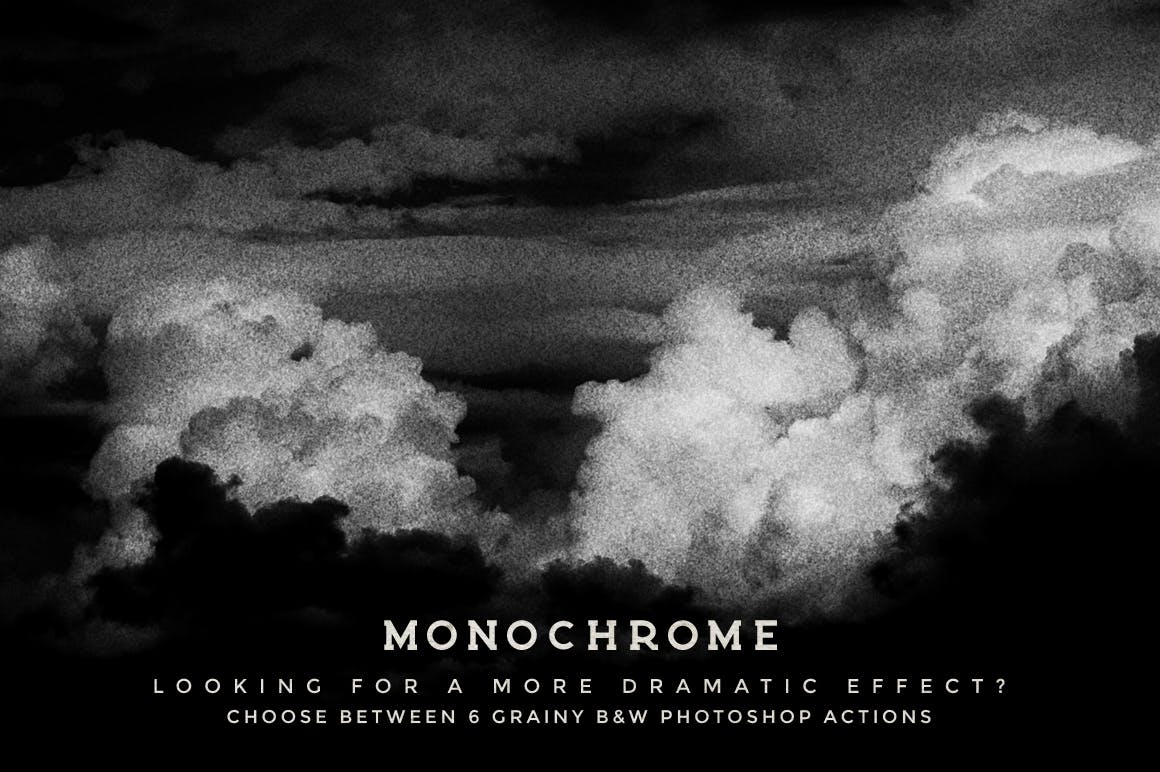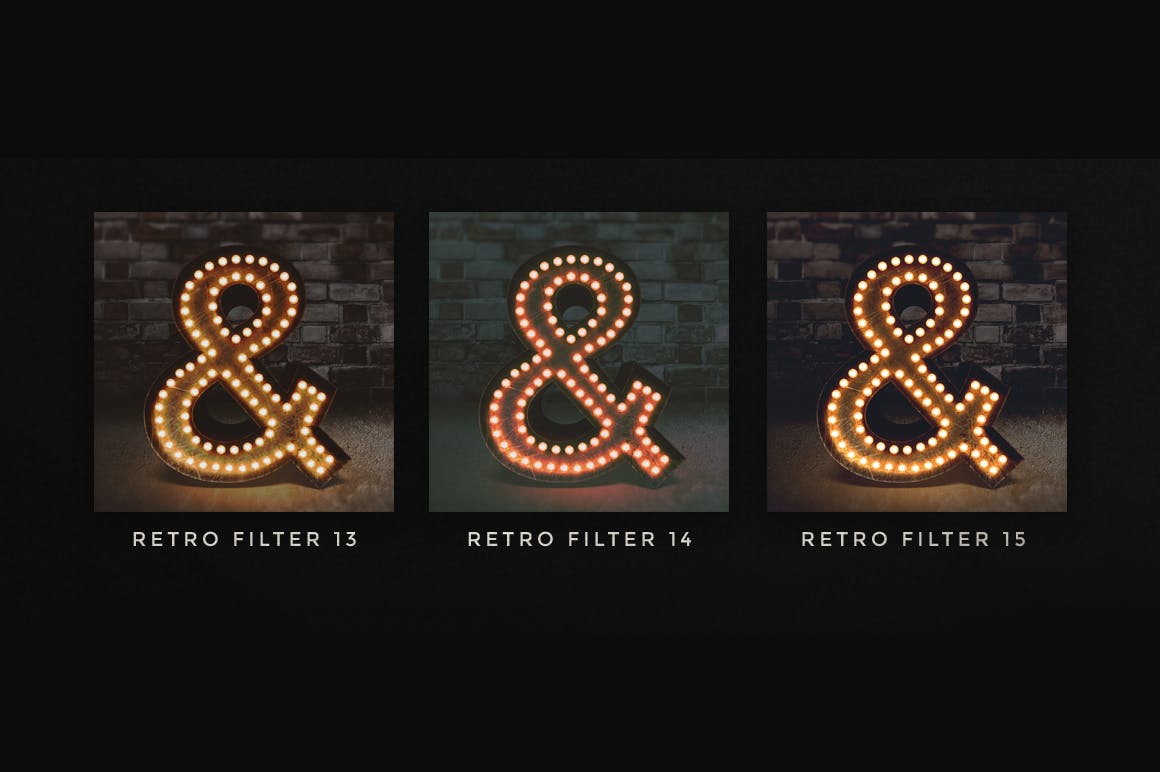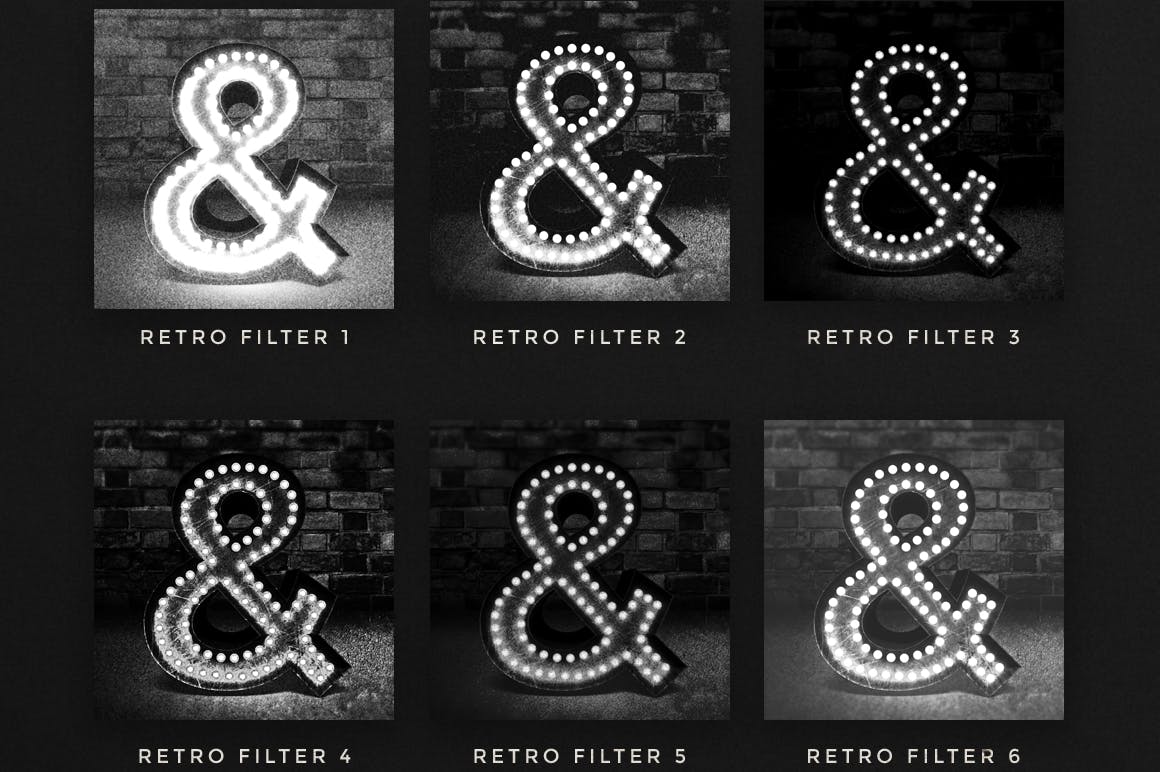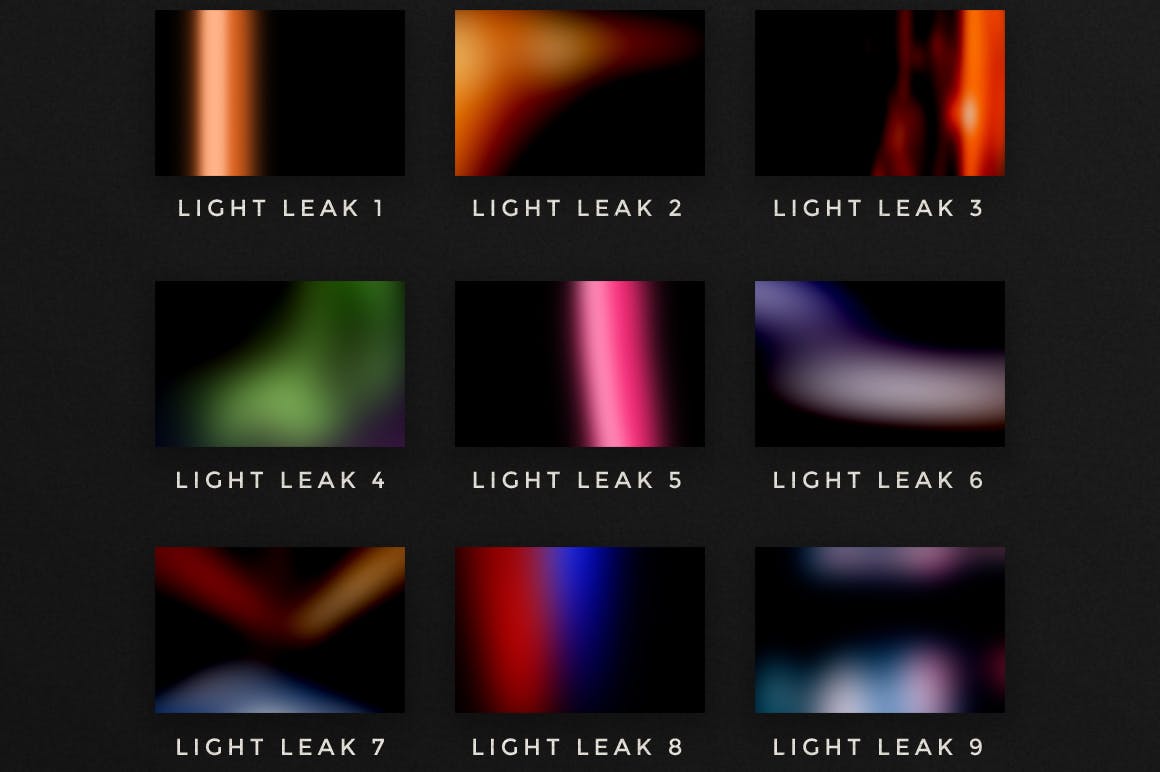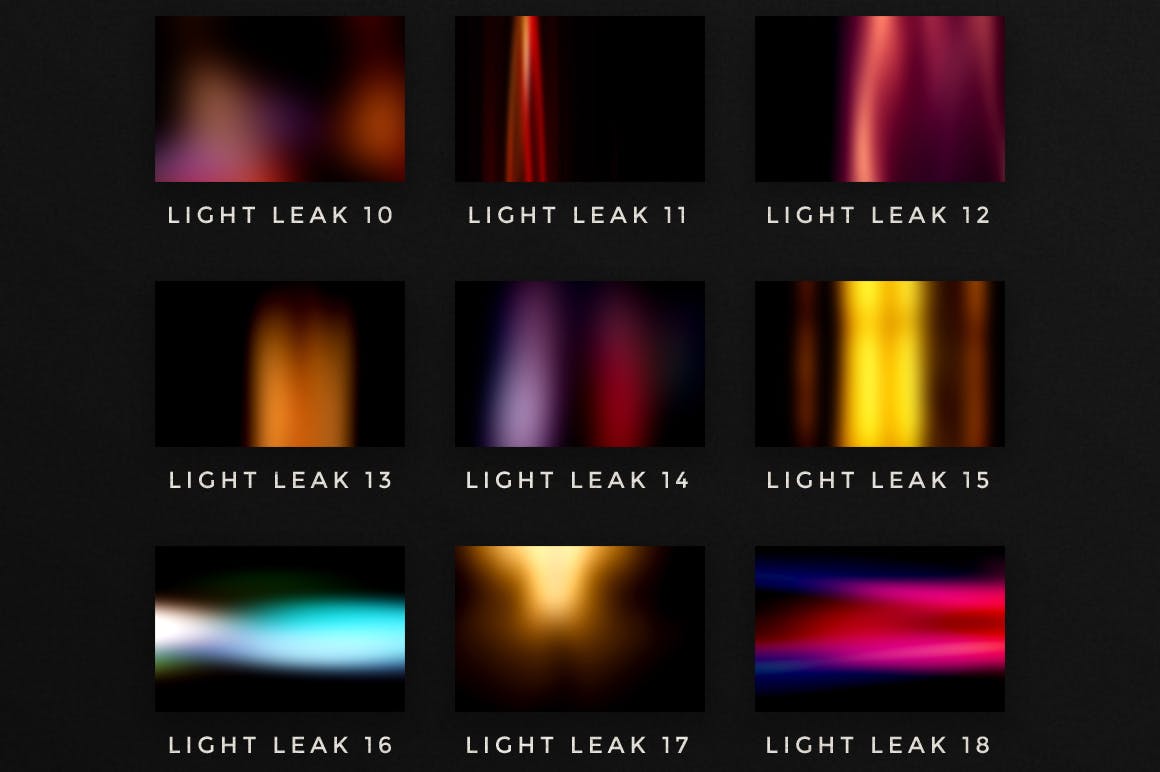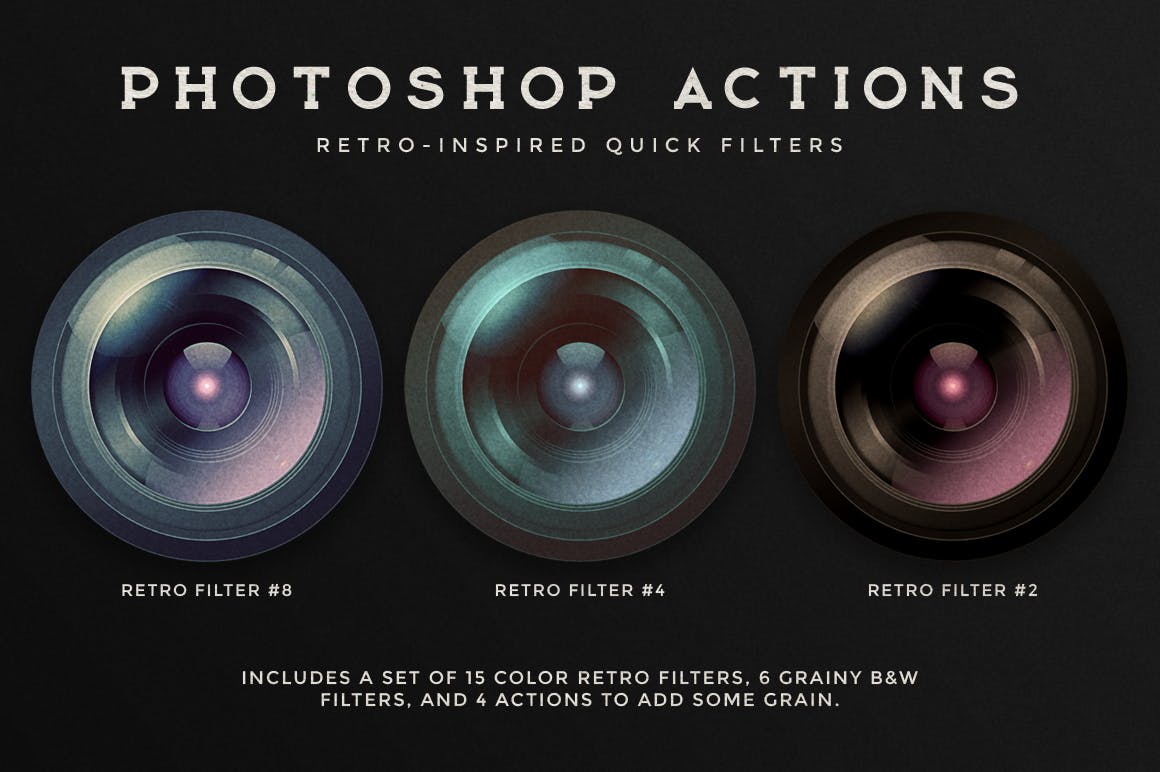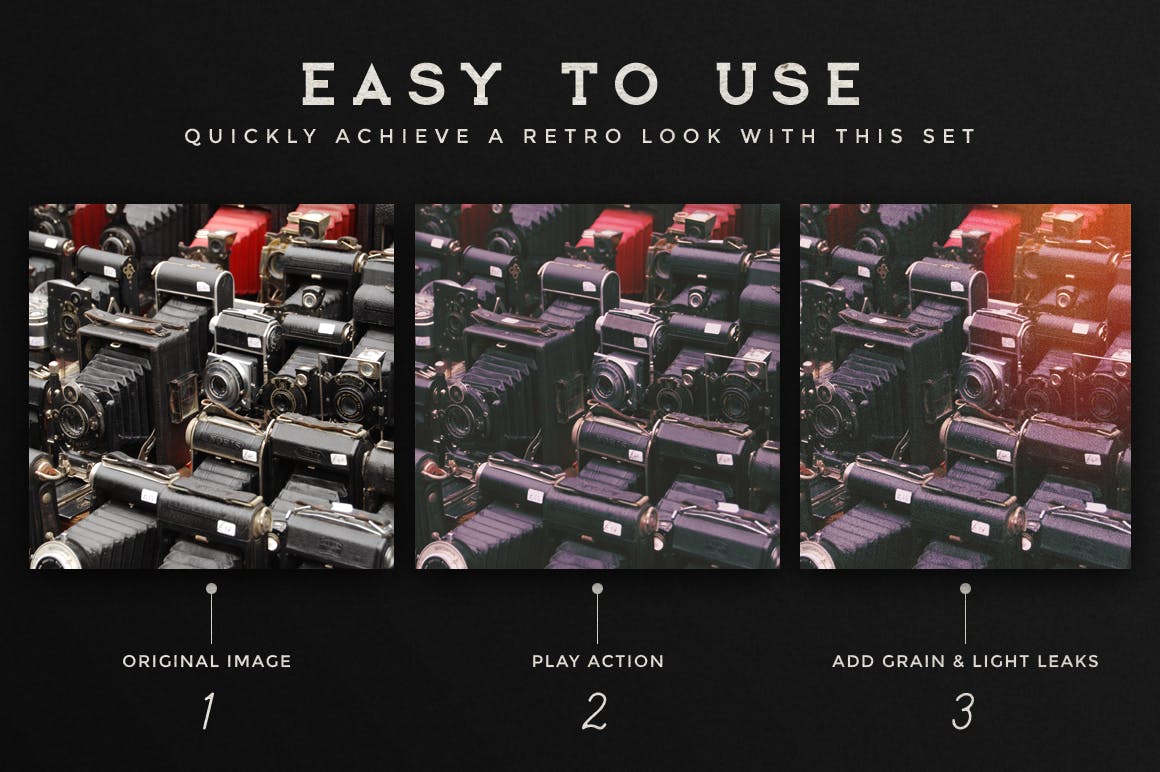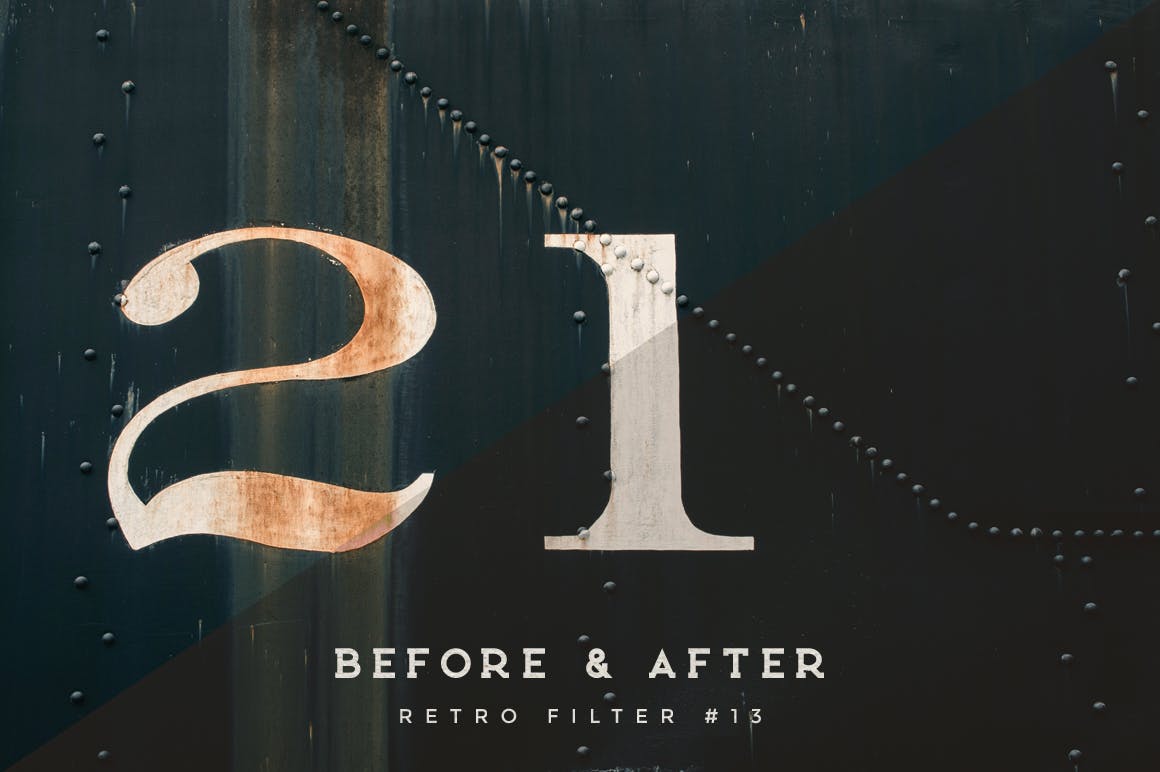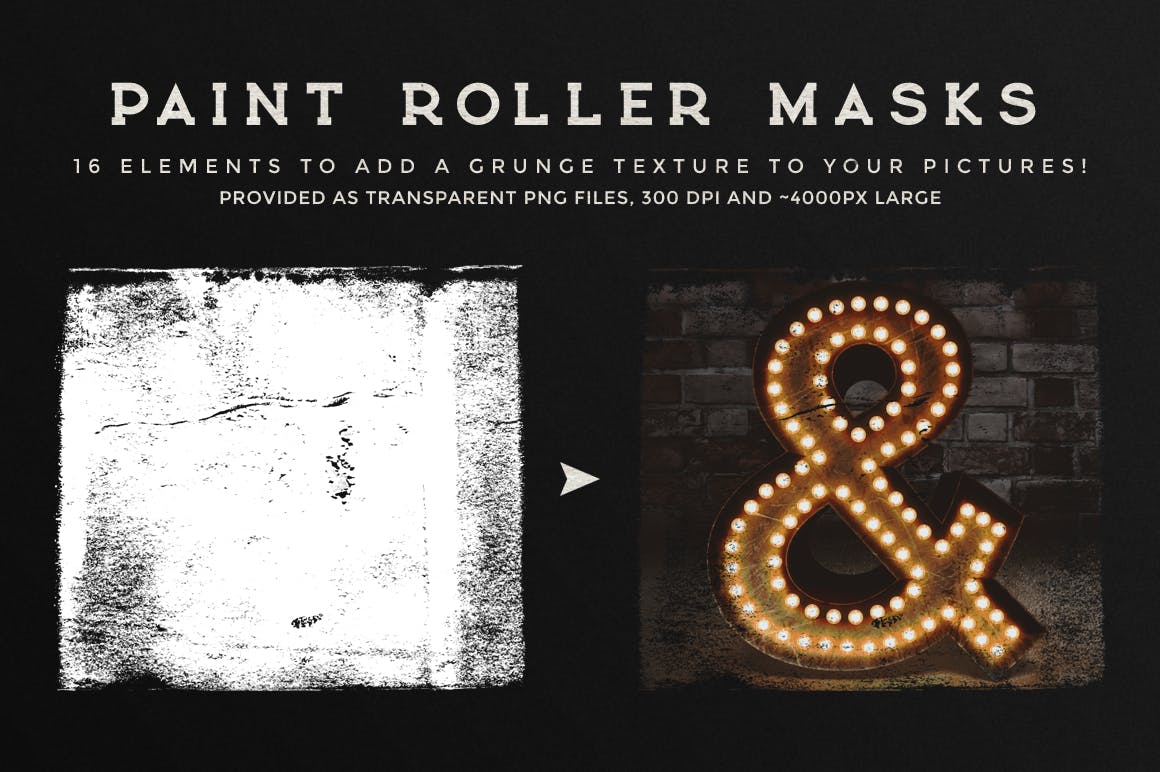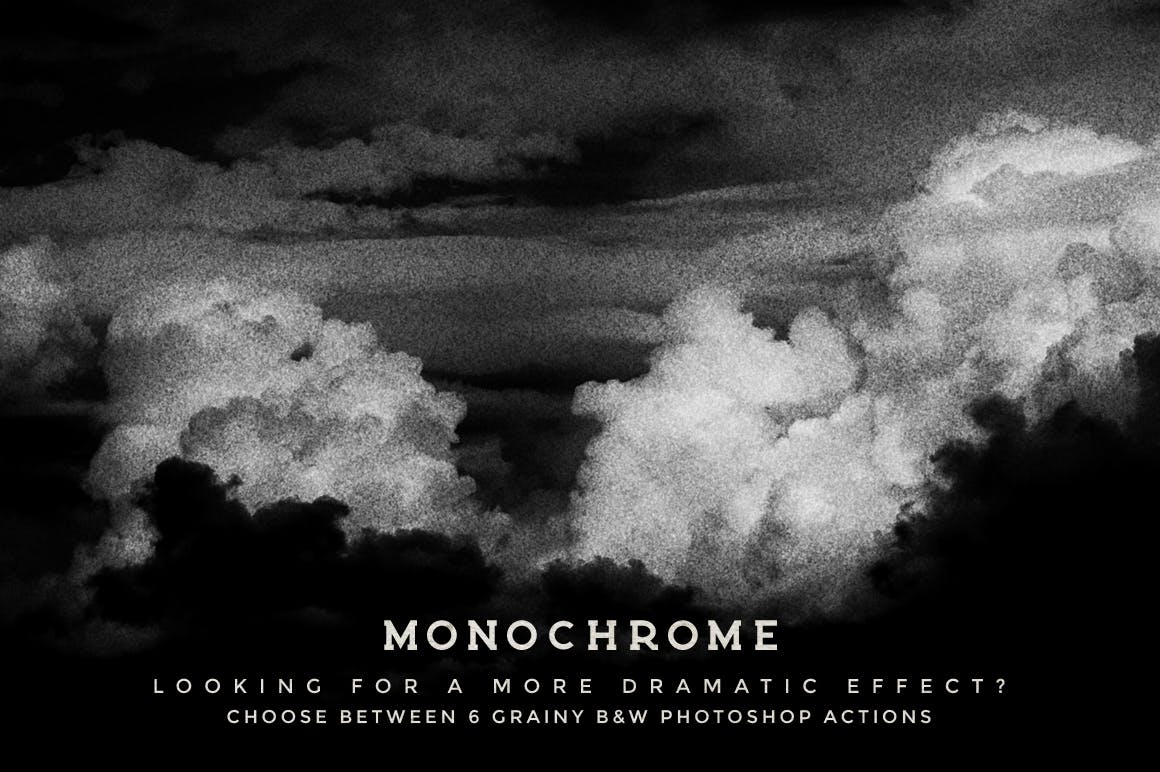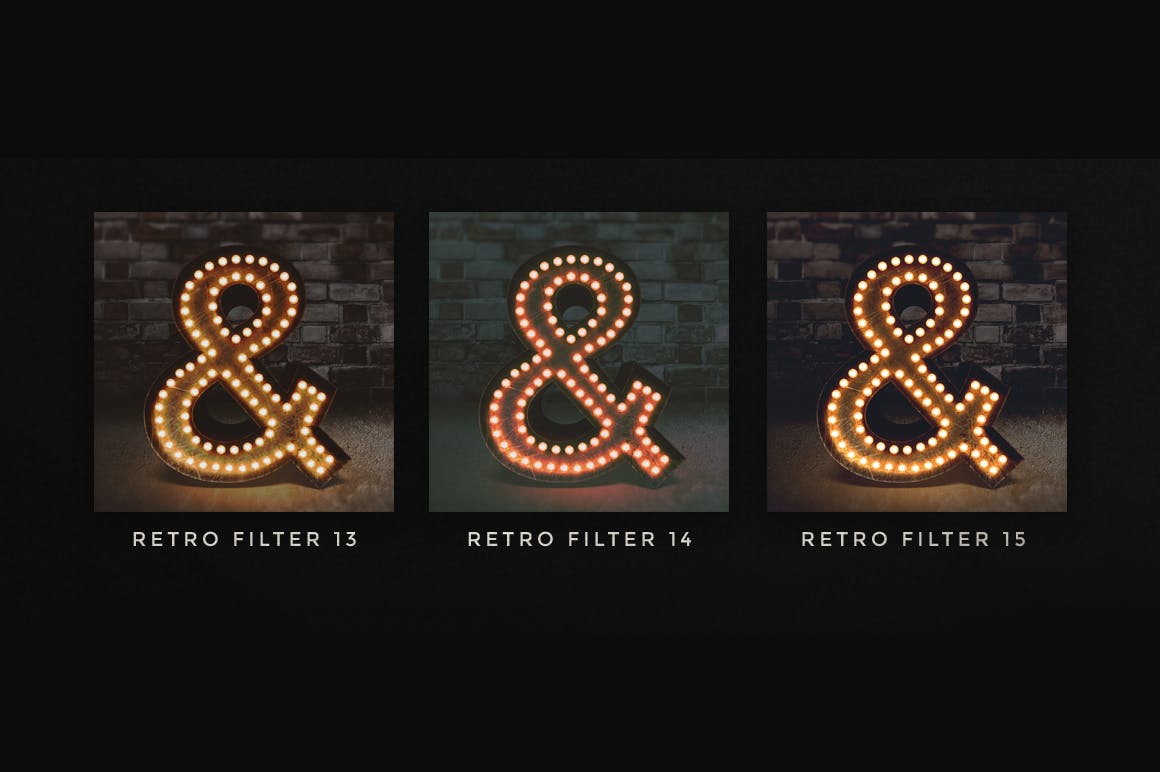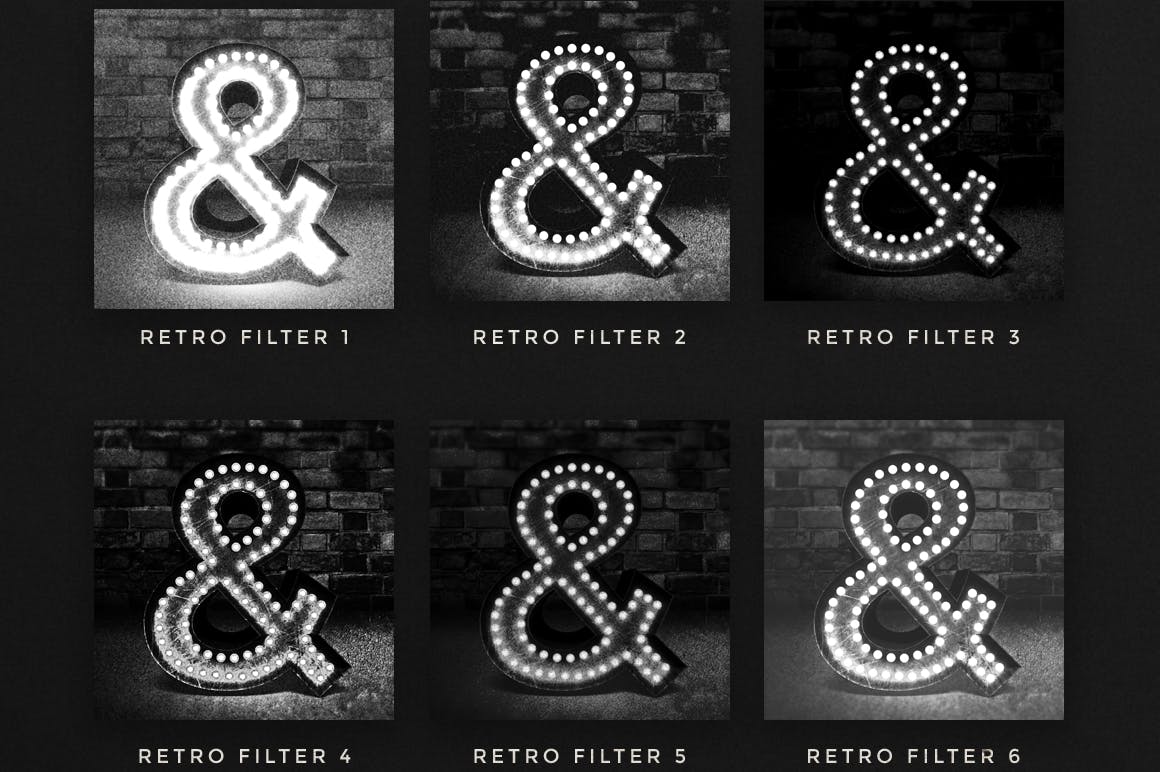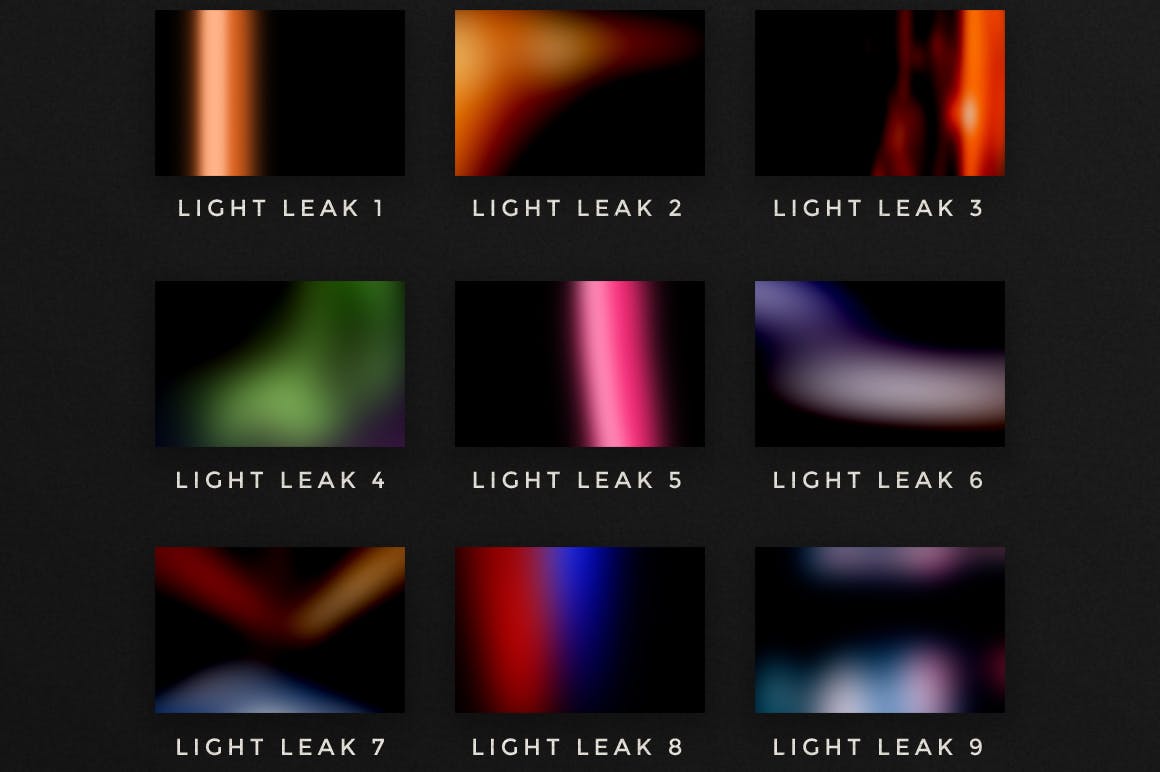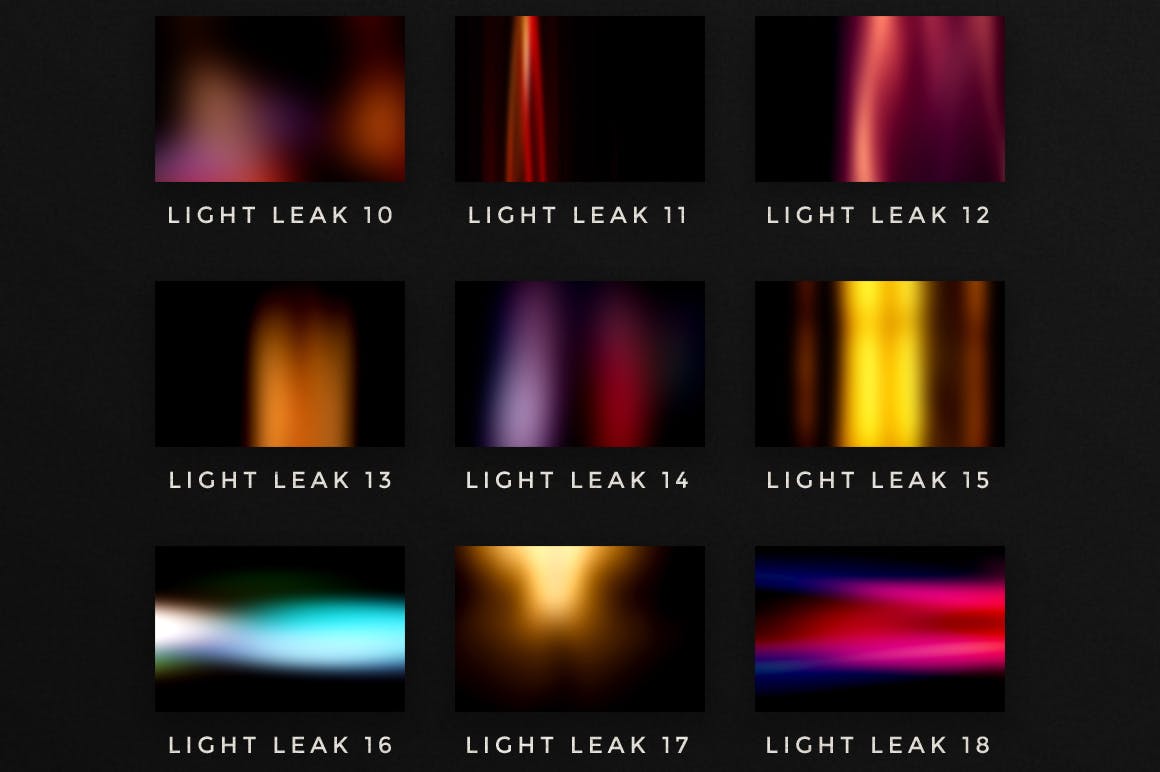复古添加杂色照片调色滤镜PS动作合集 Photoshop Retro Photo Kit
上传:Thomas | 来源:feifantuku.com | 热度:515
用这个Photoshop工具包给你的照片一种怀旧的感觉!它由一组快速动作、漏光纹理和油漆滚筒遮罩组成,方便您定制设计。
素材特点:
- Photoshop操作:15个滤色片和6个黑白滤色片-只需单击“播放”按钮,将滤色片应用于您的图片!这些行为都是非破坏性的,这意味着原始图像是保存良好的。我还包括了4个添加颗粒的操作,从细微到非常细微。
- 漏光:这是一个很好的方式来增加一点额外的复古触摸到您的图像。它们作为JPG文件提供(6000 x 4000 px,300 dpi)。使用混合模式屏幕获得最佳效果;)
- 油漆辊PNG的:使用这些手工制作的元素作为遮罩,将图片“包含”到垃圾纹理中。这些遮罩大约4000像素大,分辨率为300 dpi,背景透明。
- 兼容性:测试并使用Photoshop CS5及更高版本。过滤器(操作)需要Photoshop,不能与其他程序一起使用。其他元素(漏光和油漆辊罩)可与任何支持PNG和JPG文件的软件一起使用。
下载内容:
- 3个.ATN文件(photoshop操作)
- 21款漏光纹理,JPG格式
- 16个油漆辊罩,透明PNG格式
- 1份PDF说明书,解释如何在Photoshop中加载操作,并使用工具包实现复古外观。